It has become quite challenging to root Galaxy S6 without tripping KNOX. Starting with Note 3, Samsung began implementing KNOX secure bootloader, which is not root friendly. If you try to root a device having KNOX implanted in it, you’ll end up voiding its warranty. Because as soon as you root your device, it trips a hardware fuse and changes KNOX status to 0x1. Unlike binary count, there is no way to reset the KNOX count back to 0x0. Not to mention, Galaxy S6 / S6 Edge has a KNOX bootloader as well. Now that’s a real pain in the ass.
So, is there any way to root S6 / S6 Edge without flagging KNOX and voiding its warranty? Yes, there is. Developers @xda always tend to find some way out. In the case of S6, an XDA developer, idler1984, discovered a security hole in Samsung’s Android 5.0.2 kernels (built before March 2015), which helped him root the phone quickly. He has also developed an app called ‘PingPong root’ based on the kernel exploit method to achieve root access. Using his app will surely root your Galaxy S6 / S6 Edge, and that too by keeping KNOX intact.
Let’s begin with the process now, shall we?
Things to know before proceeding
1) Your Galaxy S6 / S6 Edge needs to be on Android 5.0.2 firmware. If you’ve updated your phone to Android 5.1.1, this guide won’t work for you.
2) Check your Kernel build date from ‘Settings -> About device.’ If the date is after May 15, 2015, your device most likely can’t be rooted. However, you can downgrade the firmware to an earlier build for having a supported kernel.
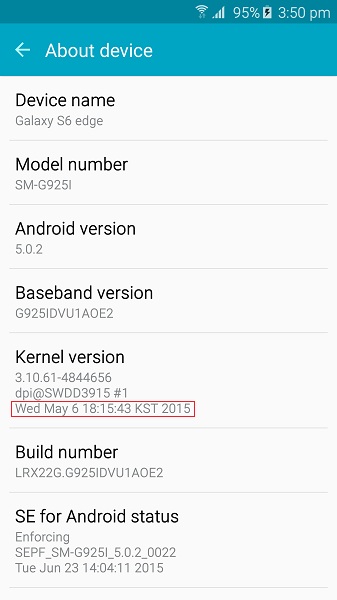
3) Also, check your device’s builder number. Following is a list of Build numbers that are currently compatible with the PingPong Root tool.
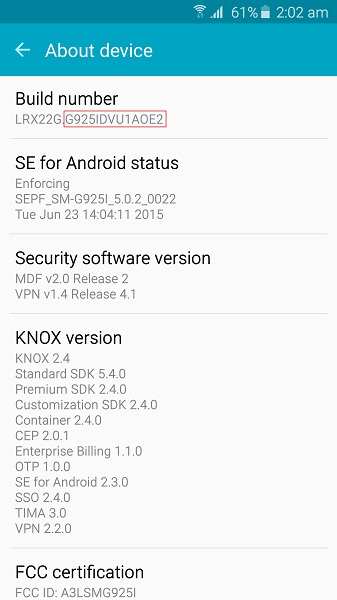
SM-G920F (International variant)
G920FXXU1AOCV
G920FXXU1AOBN
G920FXXU1AODG
G920FXXU1AOD9
G920FXXU1AODE
G920FXXU1AOD4
G920FXXU1AOCY
G920FXXU1AODI
G920FXXU1AOE3
G920FXXU1AOD8
G920FXXU1AOE4
G920FXXU1AOCZ
SM-G920I (Australian / Indian / Singaporean / Latin American variant)
G920IDVU1AOD1
G920IDVU1AOC4
G920IDVU1AOBQ
G920IDVU1AOE3
G920IDVU1AOC6
G920IDVU1AOD3
G920IDVU1AOE4
G920IDVU1BOE2
SM-G920T (T-Mobile variant)
G920TUVU1AOCG
G920T1UVU1AOCH
SM-G920P (Sprint variant)
G920PVPU1AOCF
G920PVPU1AOE2
SM-G920R (US Cellular variant)
G920R4TYU1AOD3
G920R4TYU1AOCB
SM-G920V (Verizon variant)
G920VVRU1AOC3
SM-G920W8 (Canadian variant)
G920W8VLU1AOCG
G920W8VLU1AOE1
SM-G9200 (Dual SIM variant)
G9200ZCU1AOD5
G9200ZHU1AOD3
G9200ZHU1AOD9
G9200ZCU1AOD9
G9200ZHU1AOE4
G9200ZCU1AOE4
Miscellaneous variants
G9208ZMU1AOD5
G9208ZMU1AOCI
G9208ZTU1AOD9
G9208ZTU1AOCI
G9208ZTU1AOE4
G9209KEU1AOCI
G9209KEU1AODA
G9209KEU1AOD5
G920AUCU1AOCE
G920AUCU1AOE2
G920AZTUU1AOD1
G920KKKU1AODC
G920LKLU1AODC
G920SKSU1AODC
SC04GOMU1AOE1
SM-G925F (International variant)
G925FXXU1AOD9
G925FXXU1AOCV
G925FXXU1AOD4
G925FXXU1AODG
G925FXXU1AOCZ
G925FXXU1AOE3
G925FXXU1AOD8
G925FXXU1AOE4
G925FXXU1AOCY
SM-G925I (Australian / Indian / Singaporean / Latin American variant)
G925IDVU1AOD1
G925IDVU1AOD3
G925IDVU1AOE4
G925IDVU1BOE1
G925IDVU1AOE3
G925IDVU1AOE2
SM-G925T (T-Mobile variant)
G925TUVU1AOCG
G925TUVU1COE6
SM-G925P (Sprint variant)
G925PVPU1AOCF
G925PVPU1AOE2
SM-G925R (US Cellular variant)
G925R4TYU1AOD3
G925R4TYU1AOE2
G925R7WWU1AOE3
SM-G925V (Verizon variant)
G925VVRU1AOC3
G925VVRU1AOE2
SM-G925W8 (Canadian variant)
G925W8VLU1AOCG
G925W8VLU1AOE1
SM-G9250 (Dual SIM variant)
G9250ZCU1AODC
G9250ZTU1AODC
G9250ZCU1AOCH
G9250ZCU1AOE4
Miscellaneous Edge variants
G925AUCU1AOCE
G925AUCU1AOE2
G925KKKU1AODC
G925LKLU1AOD8
G925LKLU1AODC
G925SKSU1AOD5
G925SKSU1AOD8
G925SKSU1AODC
SCV31KDU1AOCP
Steps to Root Galaxy S6 / S6 Edge
Step 1 – Find and tick the ‘Unknown sources’ option in Settings -> Lock screen and security to allow third-party app installations.
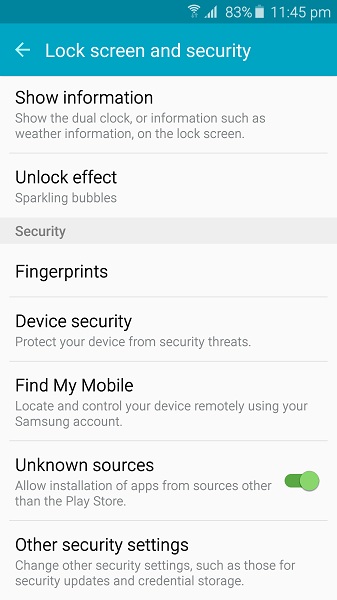
Step 2 – Download and install PingPong tool apk – Mirror #1 | Mirror #2
Step 3 – Open the PingPong app. A prompt to install SuperSu 2.46 app will appear. Install it, but don’t open yet.
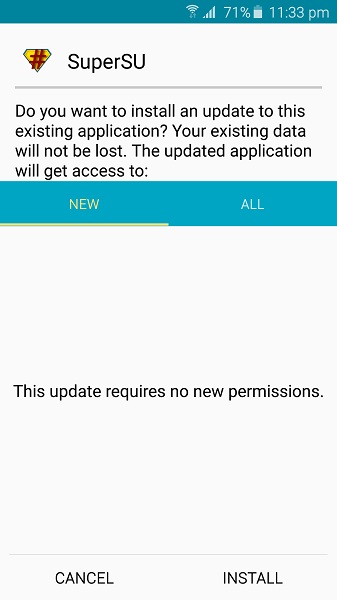
Step 4 – Open PingPong again. Click on the ‘Download data’ button to update device data.
Step 5 – Select the ‘Get root!’ button to start the rooting process once the data download is complete. Please do not turn off the device or let it turn itself off (because of the low battery) while the Wait message is displayed.
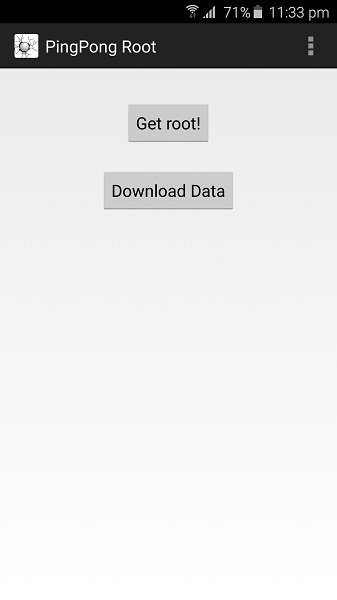
Step 6 – At this stage, your device will reboot automatically (which isn’t supposed to happen. It’s a bug in the app). After the device restarts, repeat step 5.
Step 7 – Download and install the Root Checker app to verify if your device has root access.
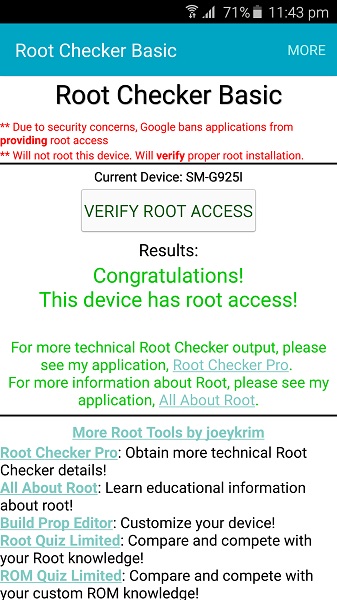
And that’s it, folks! Now modify system files to your needs and let the excitement begins. If you have any difficulty following the above steps, drop a comment below, and we’ll try our best to get it to sort out.
Source: XDA